4.2 First log in in to the PWA
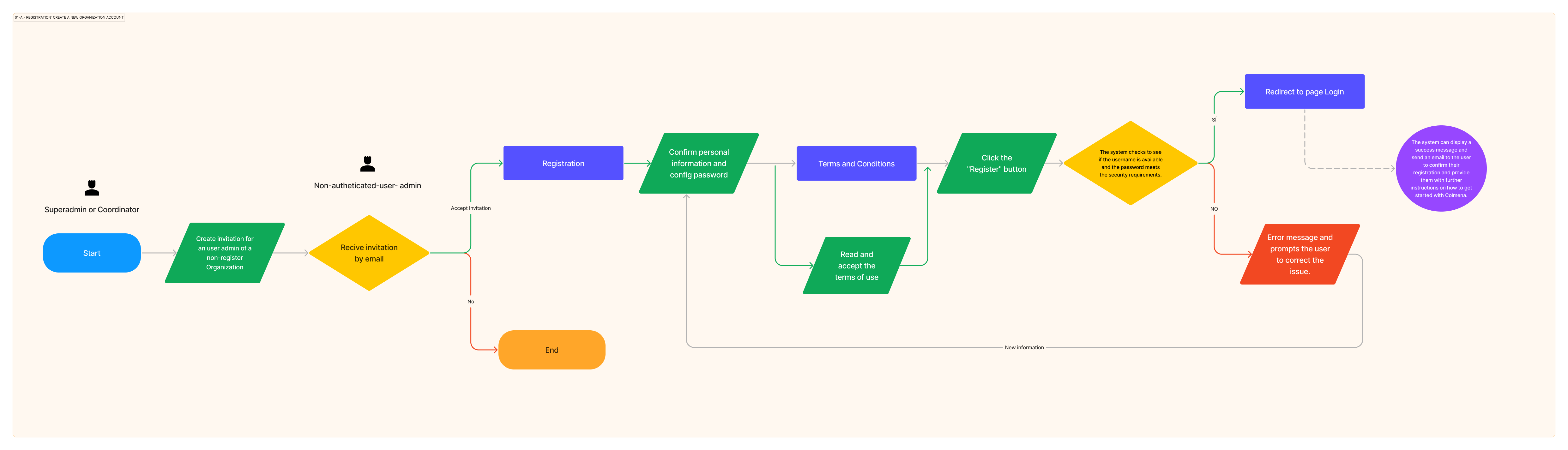
- Click on the invitation link
- Complete username and password
- Accept Terms & Conditions
- Expected:
- Success account creation screen
- Receive an email with instructions to log in to the PWA
1.005 Create Invitation (as future collaborator o others group-admins = add member to an Organization)
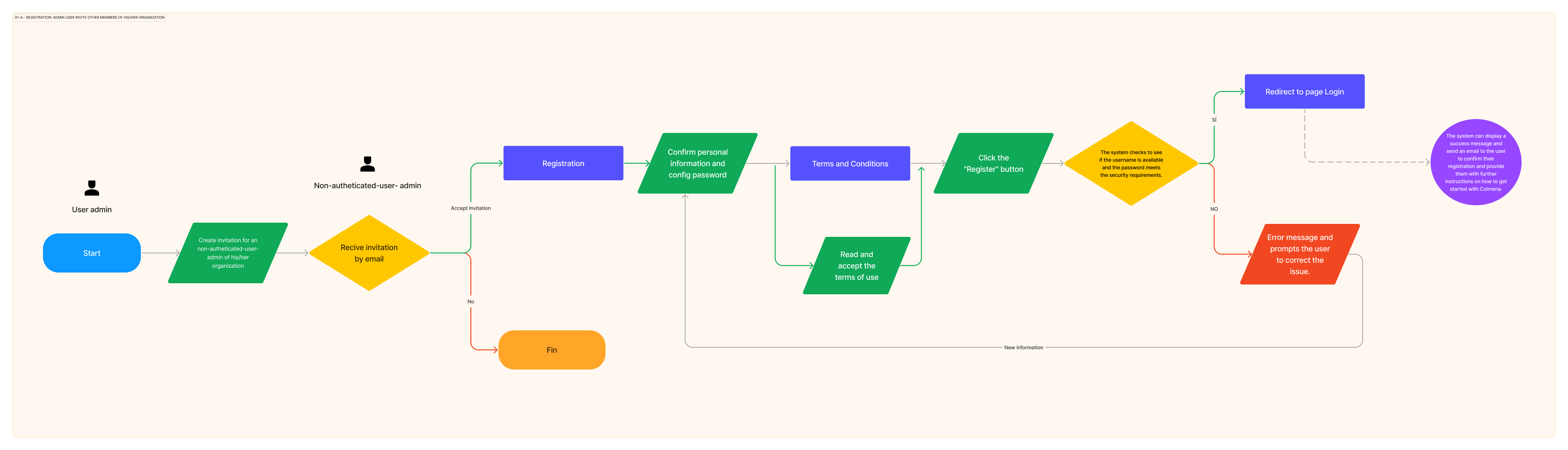
- Click on the acces link received by email (step 6 expected)
- Complete username/email and password
- Log in
- Expected: Welcome screen with a button to start configuration that redirects to the personal profile customization wizard
- Click on “Start Configuration” Button
- Upload profile image
- Complete Name and email
- Click on “Next”
- Expected:
- Succes message??
- Go to Step 2
Add organization Logo
- Click Upload
- Enter media/organization name
- Enter media/organization contact email
- Select Media Location
- Select Preferred language
- CLick “Continue” button
- Expected: Go to Step 3
- Enter collaborator full name
- Enter collaborator email
- Select collaborator role
- Click on “Add Colleague”
- Confirm Data
- Repeat the process to add another collaborator or click on “Send Invitation”
- Expected:
- Show message “Invitation Sent” with the option to Log Out or Log in into the app.
- Backend send an email with instructions for the collaborator
- Click on the invitation link received by email
- Complete username and password
- Click on “Create my account” button
- Accept Terms & Conditions
- Expected:
- Success account creation screen
- Receive an email with instructions to log in to the PWA